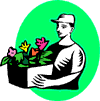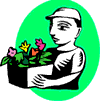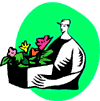You can use paintbrushes to modify, correct, or distort a picture in the following ways:
Erase parts of a picture You can remove parts of a picture so that any objects underneath will show through. Erase an area in an object by using a paintbrush


Clone an area in a picture to paint over another area For example, you can clone a patch of grass and use it to paint over a rock in the same or another picture. Clone an area in a picture


Blend edges You can soften the outlines of an object so that it blends smoothly into the rest of a picture. Smudge an area in a picture
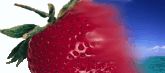
Colorize an object For example, you can paint a few petals of a yellow flower red. Selectively change the color in a picture
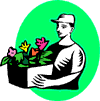

Adjust the color tint If you shoot a portrait indoors without a flash, the image of your subject's face might contain a green or reddish tint. You can correct this problem by using the Tint tool. Selectively correct the tint in a picture


Adjust the color tint with more precision Use color balancing and a paintbrush to add or remove any color from an object. For example, remove or add a tint that's a mix of red, blue, and yellow. Selectively correct the color balance in a picture
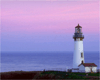

Reduce or increase brightness and contrast levels For example, you can lighten and add contrast to an area of a picture that is grayish and dark. Selectively modify the brightness or contrast

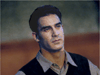
Modify hue, saturation, and brightness Change all colors in an area of a picture to different colors. Selectively modify the hue and saturation in a picture
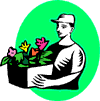
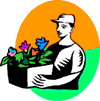
Use paintbrushes to apply special effects Modify the shape and perspective of areas of a picture. Bulge an area in a picture Shrink an area in a picture Smear an area in a picture